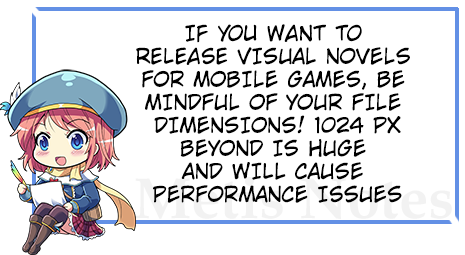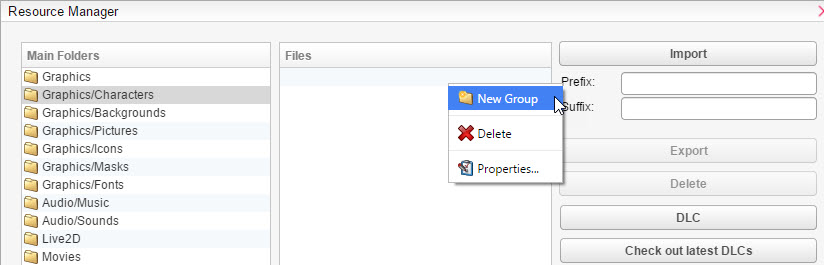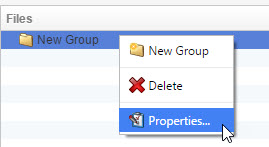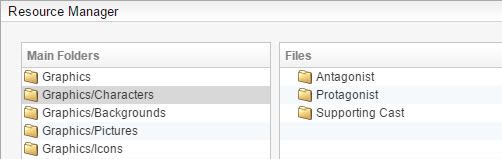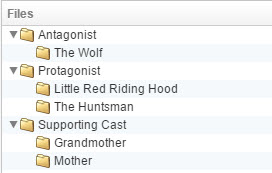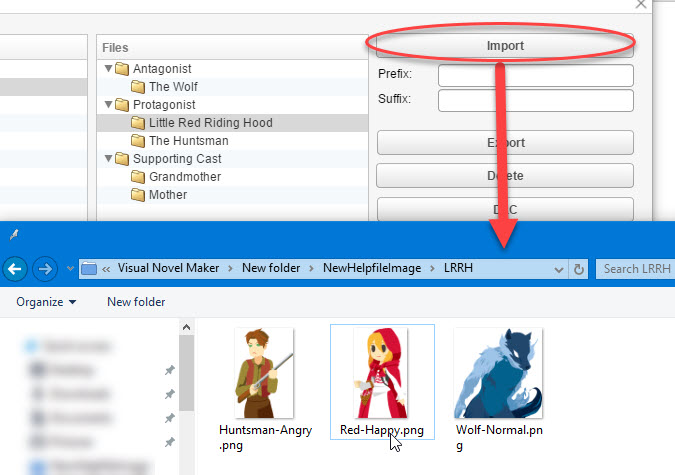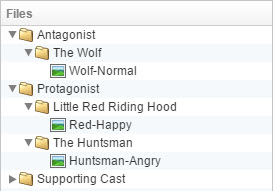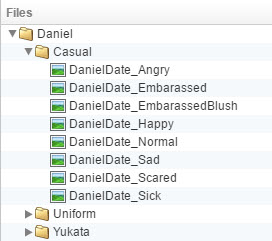Now that we're ready to make our game, it is very important to import your resources through the Resource Manager ( ). Remember! You must use the Resource Manager to import resources. Simply pasting resource in your project folder will not work. I highly recommend reading the supplementary materials before proceeding:
). Remember! You must use the Resource Manager to import resources. Simply pasting resource in your project folder will not work. I highly recommend reading the supplementary materials before proceeding:
If you have too many character expressions, we highly recommend reading this tutorial as well:
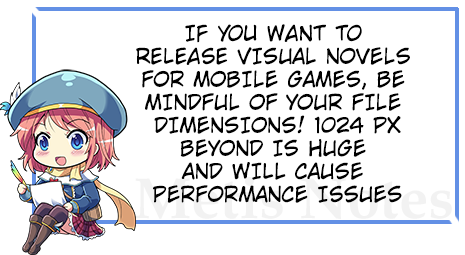
Using the Resource Manager
- Open the
 Resource Manager.
Resource Manager.
- Click on the correct folder for what type of resource you are planning to import. For this example, we'll use the Character folder. I highly recommend making folders based on their role in the game. Let's refer to Make a List of Characters as a basis. Simply press Right Click ->
 New Group.
New Group.
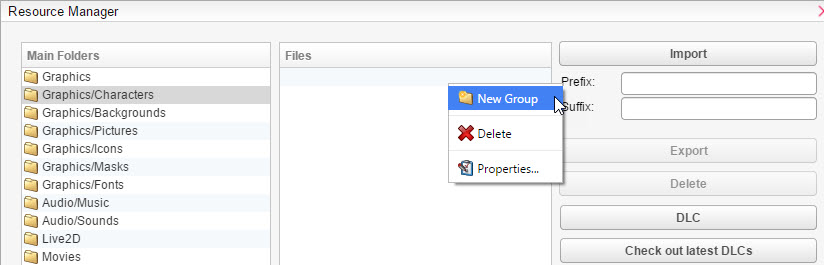
- To rename the folder, Right Click the
 New Group and press
New Group and press  Properties.
Properties.
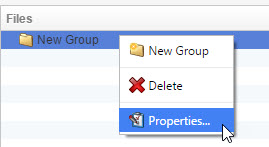
- Simply keep creating
 New Group until you end up with something like this.
New Group until you end up with something like this.
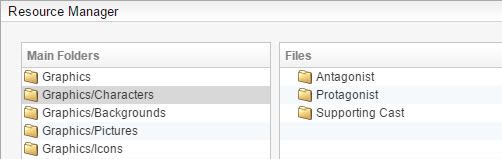
Depending on the game, you might have multiple protagonists etc. So it's better to sort them this way.
- Click on a
 New Group and create another
New Group and create another  New Group inside it. This time with your character's name. It will look like something like this:
New Group inside it. This time with your character's name. It will look like something like this:
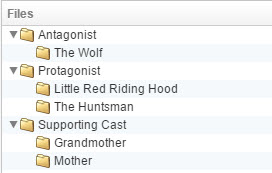
- Click on a character folder, for example Little Red Riding Hood, and press Import.
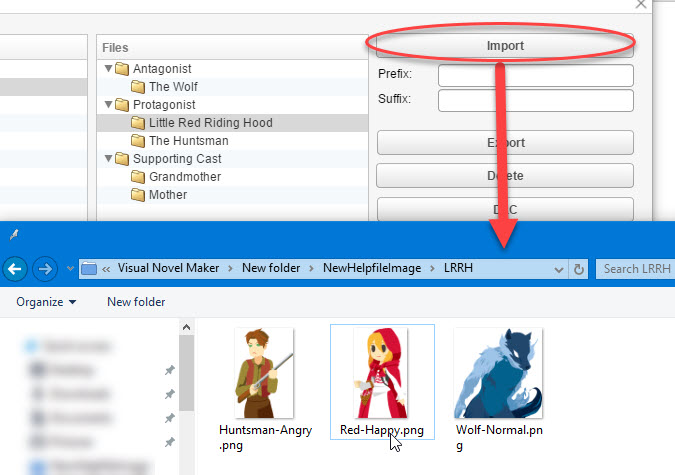
Select a character and press OK.
- If successful, the folders should look something like this:
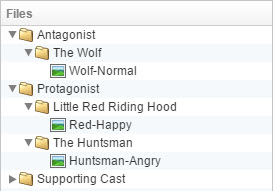
- Congratulations! Your resources are imported successfully.
Note:
If you find yourself having multiple character bases, the StAr resources have some examples on how you can format your resources to divide them! Like this:
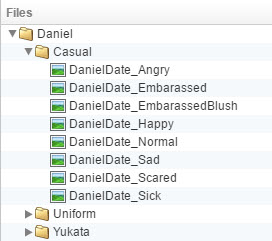
![]() ). Remember! You must use the Resource Manager to import resources. Simply pasting resource in your project folder will not work. I highly recommend reading the supplementary materials before proceeding:
). Remember! You must use the Resource Manager to import resources. Simply pasting resource in your project folder will not work. I highly recommend reading the supplementary materials before proceeding: