 Scene -> Change Scene.
Scene -> Change Scene.Transitions and Change Scene
Now that we covered the basics and some essential knowledge, it's time to learn how to move from one scene to the next.
Basic Change Scene
A basic change scene by default is a basic Fade-Out.
 Scene -> Change Scene.
Scene -> Change Scene.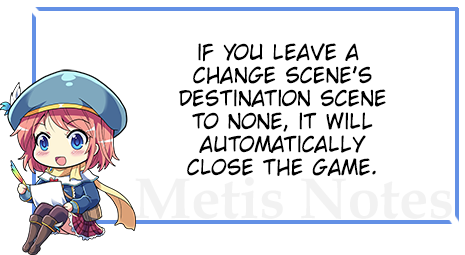
Fancy Change Scene
A fancy change scene involves the use of transition masks. This changes your scene dynamically to another. For example, if you want a scene looks like it's 'blinking' then you would use a transition mask that looks like an eyelid.
 Scene -> Change Transition. For more information about each individual command, please check the page link.
Scene -> Change Transition. For more information about each individual command, please check the page link. Scene -> Change Scene right after Change Transition.
Scene -> Change Scene right after Change Transition.
Remember!
 Audio Playback -> Stop Music before the Change Scene command.
Audio Playback -> Stop Music before the Change Scene command.